We like to play our games on the large-sized LCD television screens, and the same is the desire for connecting Nintendo Switch to TV. But the solution is not an easy one since the Nintendo Switch is a combination of a handheld and home console.
The hybrid model also has a tabletop model and a docked mode. It is the docked mode that we require to transmit the video signal to the TV and play the games on the screen. There are various steps to know about ‘How to connect Nintendo switch to TV?’ and these are listed below:
It is wise to run a check and set up the gadgets before starting the connection process. For that, follow the procedure listed below:
Ensure that the wires are ready:
Make sure the wires are in place and check whether all these are available
- The AC adapter that goes into the wall.
- The HDMI cable 2.0; one end is plugged into the TV and the other to the Dock.
- A cable to stream the content.
Ensure that the Switch is ready:
With the rear end closed and all plug-ins are over, it’s time to open the dock and slide the Switch console. It has to be slid from the top.
Remove the controllers:
Slide off the controllers from the Switch. Engage the ‘ release ‘ button, which is found at the rear of both the ‘ joy cons.
 The procedure of setting up Nintendo Switch to TV
The procedure of setting up Nintendo Switch to TV
A step by step explanation is given below on the setup procedures.
Step 1:
Place the Nintendo Switch Dock in such a way, and the rear is facing you.
Step 2:
Locate the rear cover and flip it open
Step 3:
Locate the USB cord which comes from model no. HAC-002 Nintendo Switch AC adapter.
Step 4:
Once located, connect the USB to the AC Adapter, which is on top of the terminal.
Step 5:
Now, connect the free end to the outlet on the wall.
Step 6:
Pick up the HDMI cable, and you need to plug it into two ports. The first end should go into the TV or computer monitor, clearly marked as ‘ HDMI port.’ Similarly, the other end should be plugged into HDMI OUT’ in the dock. ( It is located at the bottom).
Step 7:
Flip back the rear cover of the Nintendo unit.
Step 8:
There are two Joy-Con controllers attached to the console. Please remove both.
Step 9:
The positioning of the LCD screen and the front panel should be facing the same direction. With that done, place the console nearly inside the dock.
You would know whether you docked it flawlessly as the LCD screen will automatically go blank.
Step 10:
With all the steps carried out correctly, switch on the TV set, and start playing.
Connecting various devices to the Switch.
The Projector:
The Nintendo Switch can be connected to the projector too. All you have to do is open the panel on the dockside. Now, with one end of the HDMI cable plugged firmly in the dock, carry the free end and plug it into the other of the projector where it would be mentioned as video or display.
To the TV without an AC adapter:
To connect the switch to the TV without an AC adapter, plug the two cables and press the power button to ‘On’ mode. However, it would be best if you understood that you need to plug both the charging plug and the other plug into the dock’s HDMI port for the connection to be completed.
To the Laptop:
The Nintendo Switch can be connected to the laptop if you follow the steps listed below:
- locate Game Capture on your laptop
- Press the Home button in the controllers connected from the Nintendo console
- Now, run a connection between the laptop and the Elgato HD60 through a USB cable.
- It may take a few seconds before you see the home screen is on and within the Game Capture HD.
FAQ:
1. How do I connect my Nintendo Switch to my TV?
The answer to this question is being already explained above in detail.
2. Can I connect my switch to my TV wirelessly?
No, it’s impossible to connect the switch to a wireless TV.
3. Can you connect the switch to a TV without the dock?
Yes, you can, but you require an HDMI to USB- C converter. Now plug the USB- C with the switch. Carry and connect the open end to the HDMI port at the TV rear side.
4. Can you play Nintendo Switch on your Television?
Yes, you can play Nintendo Switch on your Television provided you have followed the right procedure of connecting them.
Conclusion:
The transfer of images from a 6.2-inch screen to a 1280×720 pixel screen with high resolution is indeed impressive. You can engage your friends too, and split-screen facilities are available. Connecting the switch to the TV is a simple procedure if you follow the step by step process found above.

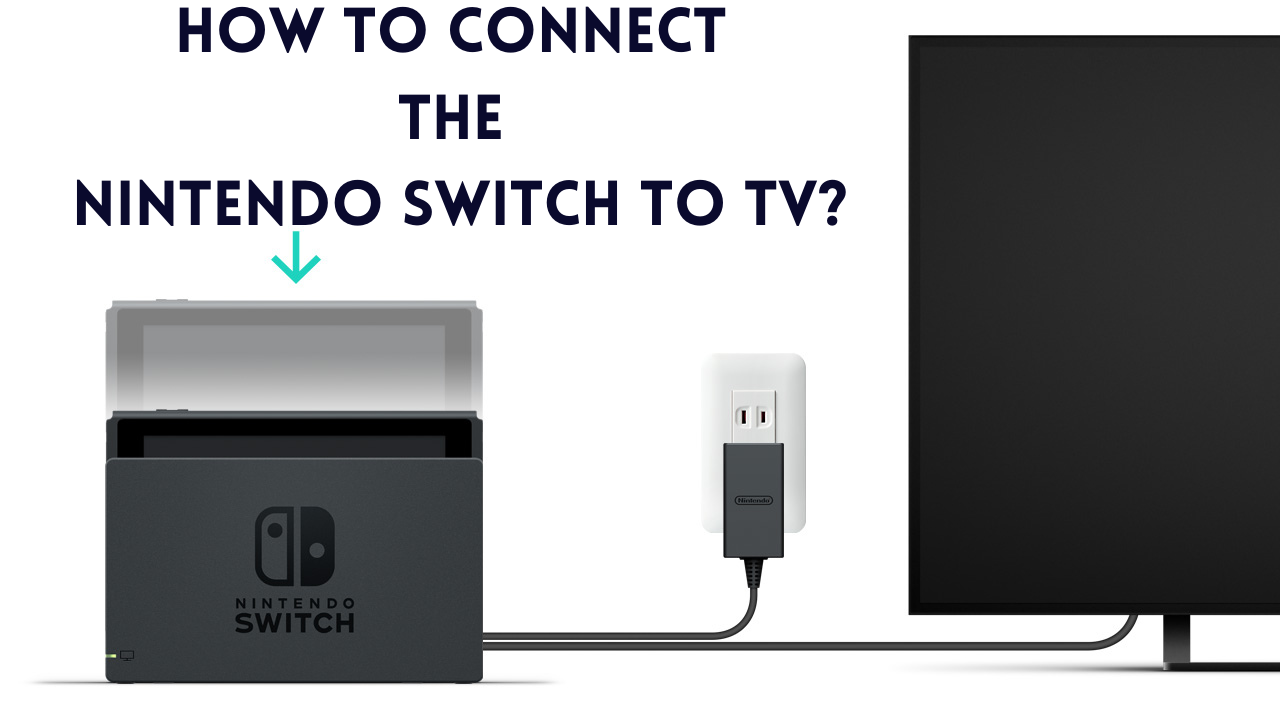
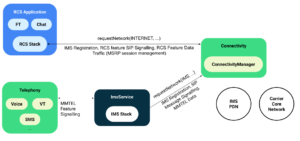
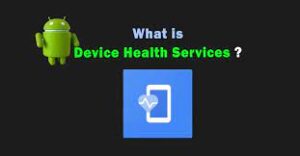
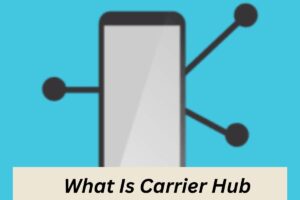

More Stories
How to Effectively Remove ChocoEukor from Your Android Device
High-Quality Collection of Animated Booting Gifs
A Basic Social Media Background Checks Process